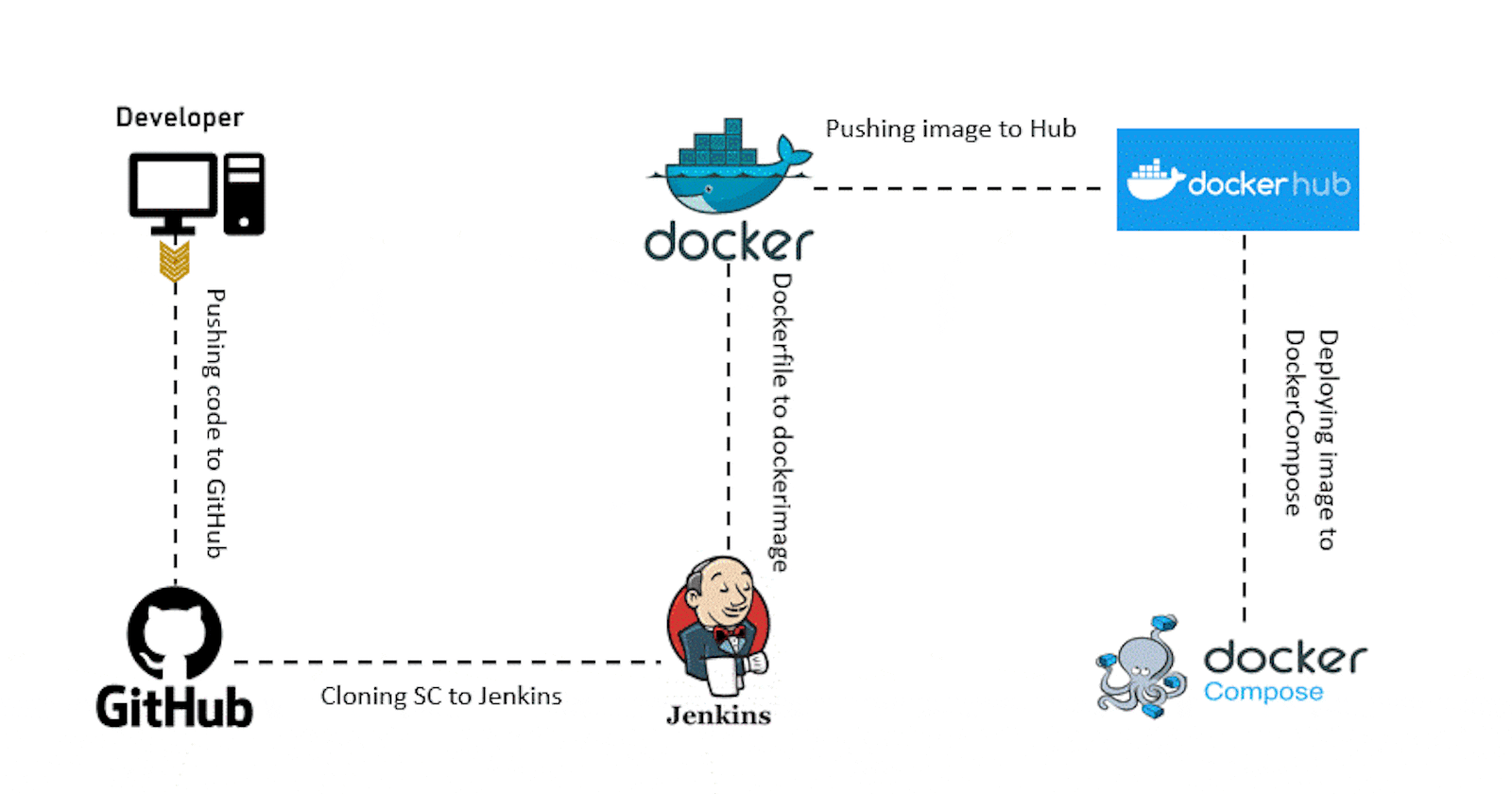Index
Getting Started with Jenkins 😃
- An introduction to Jenkins, an open-source CI/CD automation tool written in Java.
What is Jenkins?
- Understanding the role of Jenkins in automating software development workflows.
Installation Guide
- Step-by-step instructions on installing Jenkins on a Linux system.
Configuration Setup
- Configuring Jenkins, setting up user accounts, and essential initial settings.
Creating Jobs
- A walkthrough on creating basic Jenkins jobs for building, testing, and deploying.
Plugin Integration
- Exploring the significance of plugins and how to integrate them into Jenkins.
Pipeline Creation
- Introduction to Jenkins pipelines for defining and managing deployment processes.
Integration with Version Control
- Demonstrating how Jenkins integrates with version control systems like Git.
Notifications and Alerts
- Setting up notifications to keep users informed about the status of builds.
Why Jenkins?
- Discussing the necessity of automation in today's software development landscape.
An introduction to Jenkins, an open-source CI/CD automation tool written in Java.
Jenkins, written in Java, is your ultimate open-source CI/CD tool. 🛠️ It automates tasks like building, testing, and deployment, speeding up your development process.
With plugins and powerful pipelines, Jenkins easily integrates with your tools, making workflows a breeze. 🧩🔄
Simplify tasks, focus on quality, and elevate your development with Jenkins! 🚀
What is Jenkins
Jenkins is an open-source automation server, written in Java. It automates software development tasks like building, testing, and deployment. With its plugin-based system and powerful pipelines, Jenkins makes CI/CD a breeze! 🌐💻
Simplify your workflows, enhance collaboration, and speed up software delivery with Jenkins as your CI/CD automation ally. 🤖🔧
Installation Guide
Installing Jenkins on Linux
Update Package Lists:
Ensure your package lists are up-to-date by running:
sudo apt update
Install Java Development Kit (JDK):
Jenkins runs on Java, so install the JDK:
sudo apt install openjdk-11-jdk
Download and Install Jenkins:
Add the Jenkins repository key:
wget -q -O - https://pkg.jenkins.io/debian-stable/jenkins.io.key | sudo apt-key add -Add the Jenkins repository to your system:
sudo sh -c 'echo deb http://pkg.jenkins.io/debian-stable binary/ > /etc/apt/sources.list.d/jenkins.list'Install Jenkins:
sudo apt update sudo apt install jenkins
Start Jenkins:
Start the Jenkins service:
sudo systemctl start jenkins
Enable Jenkins to Start on Boot:
Ensure Jenkins starts automatically on system boot:
sudo systemctl enable jenkins
Access Jenkins Web Interface:
Open your web browser and go to
http://localhost:8080. Retrieve the initial admin password:sudo cat /var/lib/jenkins/secrets/initialAdminPasswordPaste the password in the web interface to unlock Jenkins.
Install Recommended Plugins:
- Choose "Install suggested plugins" to get started quickly.
Create Admin User:
- Set up your admin user and credentials.
Configure Jenkins URL:
- Adjust the Jenkins URL if needed.
Finish Installation:
- Click "Start using Jenkins" to complete the installation.
Congratulations! Jenkins is now installed on your Linux system, ready for your CI/CD needs. 🛠️🚀
Configuration Setup
Configuring Jenkins: Quick Setup Steps
Access Jenkins Dashboard:
- Log in to
http://localhost:8080.
- Log in to
Unlock Jenkins:
- Use the initial admin password obtained during installation.
Customize Jenkins:
- Install suggested plugins or select specific ones based on your needs.
Create Admin User:
- Set up the admin user with a username and password.
Configure Jenkins URL:
- Define the Jenkins URL in configuration settings.
Jenkins Home Directory:
- Verify or modify the Jenkins home directory.
Configure Email Notification:
- Set up email notifications for build status updates.
Install Additional Plugins:
- Access "Manage Jenkins" > "Manage Plugins" for extra functionalities.
User Authentication:
- Choose and configure user authentication options.
Global Security Settings:
- Implement security measures under "Manage Jenkins" > "Configure Global Security."
Manage Nodes:
- Configure nodes for distributed builds.
Backup and Restore:
- Establish a backup and restore strategy.
System Logs and Monitoring:
- Review system logs and set up monitoring tools.
Update Jenkins:
- Periodically update your Jenkins installation.
Explore Jenkins Features:
- Utilize job configurations, pipelines, and integrations for enhanced workflow customization. 🛠️✨
Creating Jobs
Creating Basic Jenkins Jobs: Build, Test, Deploy
Create New Job:
- In Jenkins, click "New Item," name your job, and choose "Freestyle project."
Source Code Management (SCM):
- Configure your SCM tool (e.g., Git) and repository details.
Build Configuration:
- Add build steps (e.g., shell commands or Maven) to compile source code.
Testing Configuration:
- Include post-build actions to execute tests (e.g., using JUnit).
Artifact Archiving:
- Archive artifacts (e.g., JAR files) for future reference.
Deployment Configuration:
- If deploying, add post-build actions to deploy artifacts.
Save and Run:
- Save the job configuration and click "Build Now" to test the job.
Review Console Output:
- Check the console output for build and test information.
Monitor Job Status:
- Monitor the job status on the Jenkins dashboard.
Customize Build Triggers:
- Configure build triggers, such as periodic builds or code commit triggers.
Parameterized Builds (Optional):
- Make the job dynamic by using parameters for different build configurations.
View Test Results:
- Utilize Jenkins to display and analyze test results for each build.
Promotion to Production (Optional):
- For deployment, set up promotion jobs with manual approval steps.
Job Notifications:
- Configure email notifications or integrations for build and test results.
With these steps, you've efficiently set up a basic Jenkins job for building, testing, and deploying. 🚀🛠️
Plugin Integration
Exploring Jenkins 🧩🚀
Understanding Plugins:
- Plugins extend Jenkins functionality, offering a vast array of integrations and features.
Accessing Plugin Manager:
- Navigate to "Manage Jenkins" > "Manage Plugins" on the Jenkins dashboard.
Plugin Installation:
- In the "Available" tab, select desired plugins and click "Install without restart."
Plugin Integration in Jobs:
- Enhance job capabilities by integrating plugins in build, test, and deployment steps.
Popular Plugin Categories:
- Explore categories like SCM, build tools (Maven), testing frameworks (JUnit), and deployment (Docker).
Customizing Workflows:
- Tailor Jenkins to your needs by combining multiple plugins for seamless automation.
Monitoring and Reporting:
- Utilize plugins for enhanced monitoring, reporting, and visualization of job results.
Security Enhancements:
- Integrate security plugins to bolster Jenkins against vulnerabilities.
Continuous Integration with Git:
- Leverage Git plugins for streamlined integration with version control.
Cloud Integration (Optional):
- Integrate cloud plugins (AWS, Azure) for dynamic and scalable infrastructure.
Maintenance and Updates:
- Regularly update plugins to access new features and ensure compatibility.
Community Contributions:
- Tap into the thriving Jenkins community for plugin recommendations and support.
Plugin Management Best Practices:
- Keep plugins to a minimum to maintain simplicity and avoid conflicts.
Documentation Reference:
- Refer to official documentation for detailed information on each plugin.
By embracing plugins, Jenkins becomes a versatile powerhouse, adapting to diverse project requirements and boosting overall automation efficiency. 🧩🚀
Pipeline Creation
Jenkins Pipelines for Deployment: Key Points
Purpose: Jenkins pipelines streamline deployment processes through code-defined workflows.
Declarative Syntax: Expressive and human-readable syntax simplifies pipeline definition.
Continuous Deployment: Automate the entire deployment process from code commit to production.
Stage-Based Execution: Break down deployment into stages for sequential and controlled execution.
Version Control Integration: Pipelines are version-controlled, enabling collaboration and auditability.
Parallel Execution: Execute tasks concurrently for faster deployment lifecycles.
Extensible with Plugins: Leverage a wide range of plugins for seamless tool integration.
Artifact Management: Manage and promote artifacts through different stages for consistency.
Real-time Visibility: Gain instant insights into the pipeline's status for proactive issue resolution.
Getting Started: Create a Jenkinsfile, define stages and steps, commit to version control.
Jenkins pipelines offer automation, traceability, and agility in deploying software. 🚀🛠️
Why Jenkins?
Essence of Automation in Modern Software Development
Automation in software development is pivotal for:
Speed: Accelerating development cycles and frequent releases.
Accuracy: Ensuring consistent and reliable outcomes, minimizing errors.
Resource Optimization: Allowing developers to focus on strategic tasks, maximizing productivity.
Collaboration: Breaking down silos, fostering a culture of CI/CD, and promoting teamwork.
Quality Assurance: Efficient testing, identifying defects early, and ensuring higher software quality.
Efficient Deployment: Reducing deployment time, minimizing downtime, and improving overall efficiency.
Scalability: Adapting to dynamic software needs, scaling processes efficiently.
Cost-Efficiency: Long-term savings by reducing manual effort, minimizing errors, and optimizing resources.
Continuous Improvement: Proactive issue resolution, real-time monitoring, and a focus on continuous enhancement.
Competitive Edge: Gaining a competitive advantage through innovation, agility, and rapid delivery. 🚀🤖
Conclusion: Day 22 Journey with Jenkins 🚀
As we close the chapter on Day 22 in our exploration of Jenkins and automation, the significance of streamlined workflows, efficient deployment processes, and the imperative role of automation in modern software development becomes crystal clear. 🌐✨ Embrace the power of Jenkins pipelines and automation tools to propel your projects forward. Here's to Day 22 and the continued journey toward mastering the art of CI/CD with Jenkins! 🛠️💻 #JenkinsJourney #Day22 🚀